Correcting Language Warnings and Errors
MetaEd IDE alerts you if any files in the project contain syntax errors, invalid references, or unexpected text. This document describes problem resolution for language issues. If you have no Errors listed in the Problems pane, but are unable to run the Build or Deploy commands, then please see MetaEd IDE - Common Problems and Troubleshooting.
Step 1. View the Problem List
Note that the files with errors and warnings (and folders containing the files errors) are color red (error) or gold (warning) in the tree view (note: gold is difficult to see in light themes). All errors in all files of the project are listed below.
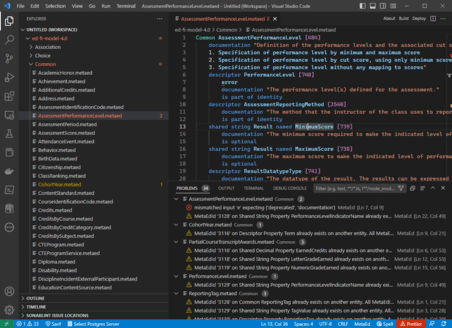
If the Problems panel is hidden, then you can re-open it from the View Problems menu or Control-Shift-M keyboard shortcut.
Step 1a. Filter the Problem List
Click the funnel icon in the Problems pane to filter the visible problems, or type into the text box to find specific problems.
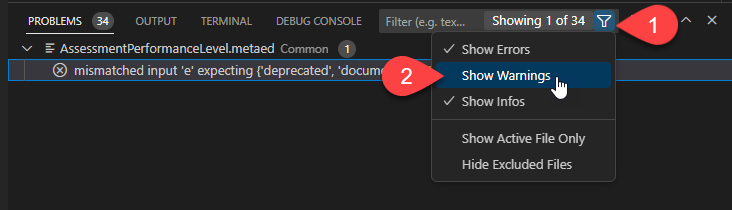
Step 2. Navigate to Warning or Error Location
To navigate to the precise location of an error, you may click the problem text to open the file and jump directly to the problematic line.
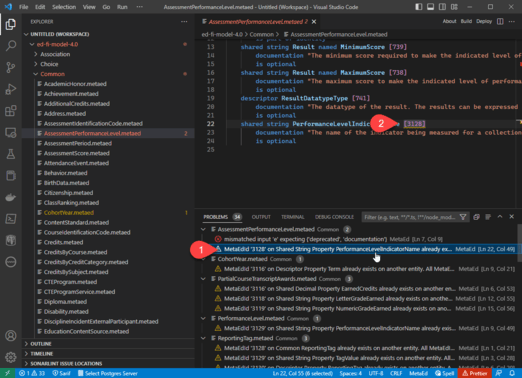
Step 3. Correct the Issue
Resources to review when diagnosing an issue:
Occasionally, there may be known issues preventing the use of otherwise valid extension scenarios or cases where an extension scenario is not fully supported in the Ed-Fi Technology. Where possible, the MetaEd IDE provides warnings when an extension project contains extension definitions that are not fully supported. In most cases, an extension project with these warnings will still successfully build in the MetaEd IDE, despite the known downstream issues.
In some cases, the core data standard may contain some elements that would not be fully supported as extension scenarios. The risks associated with these activities are carefully mitigated by additional development activities undertaken by the technical team that publishes the core data standard. These warnings are displayed for the benefit of the technical team that maintains the core data standard and may be disregarded by users outside this group. Begin by reviewing the list of warnings to determine if any of the warnings apply to the extension project.
Sometimes, an alternate or workaround method for modeling an extension may not be ideal. In these cases, be sure to provide feedback to Ed-Fi on the Ed-Fi Tracker ticket listed in the warning message. This ensures that Ed-Fi has an appropriate sense of the scale of a reported issue. Once you've added a comment to an Ed-Fi Tracker ticket, you will receive automated updates from Ed-Fi Tracker as the discussion continues or when progress is made on the ticket.*
*Assumes default notification settings in Ed-Fi Tracker