Loading College Board Results
How to Import College Board Results
This lab describes a step by step way to import the CollegeBoard SAT, PSAT NMSQT, PSAT10 and PSAT89 Assessments
-
Open Data import and navigate to Admin -> Template Sharing
-
Click on the View link that says “CollegeBoard SAT, PSAT NMSQT, PSAT10 and PSAT89 Assessments”
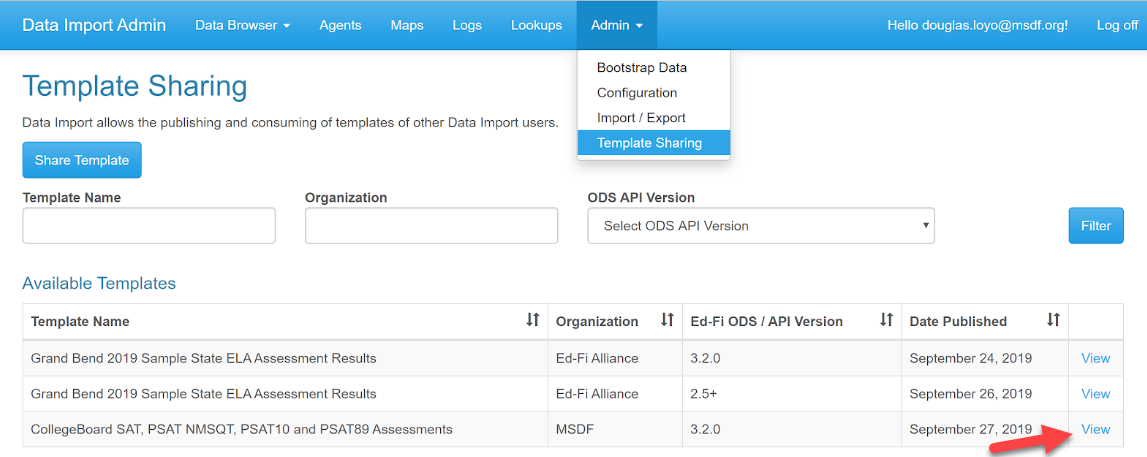
-
Scroll to the bottom and click on Import Template. After a couple of seconds it will redirect you to the “Template Sharing page”.
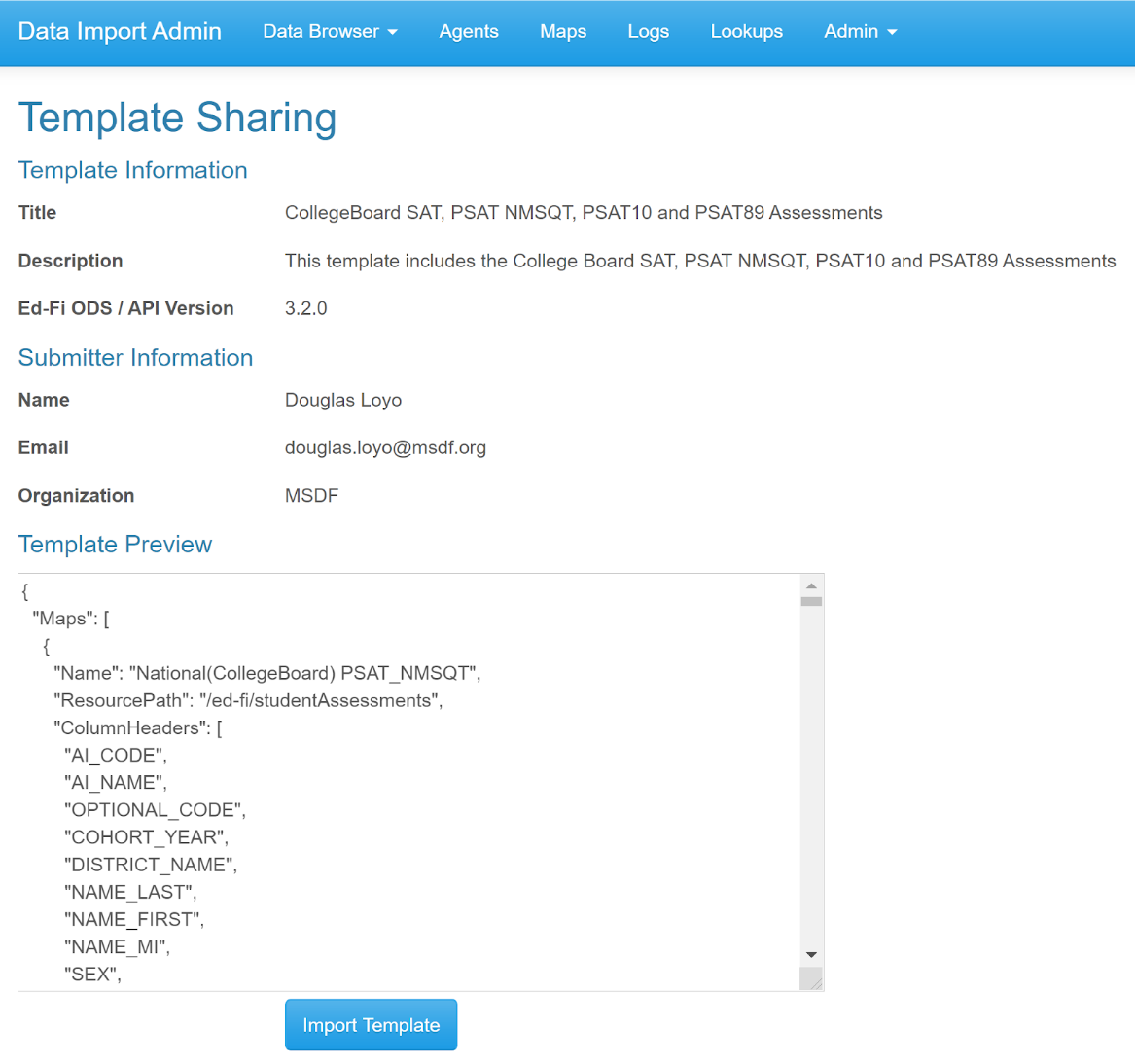
-
Click on Maps and verify that all 4 maps have been loaded.
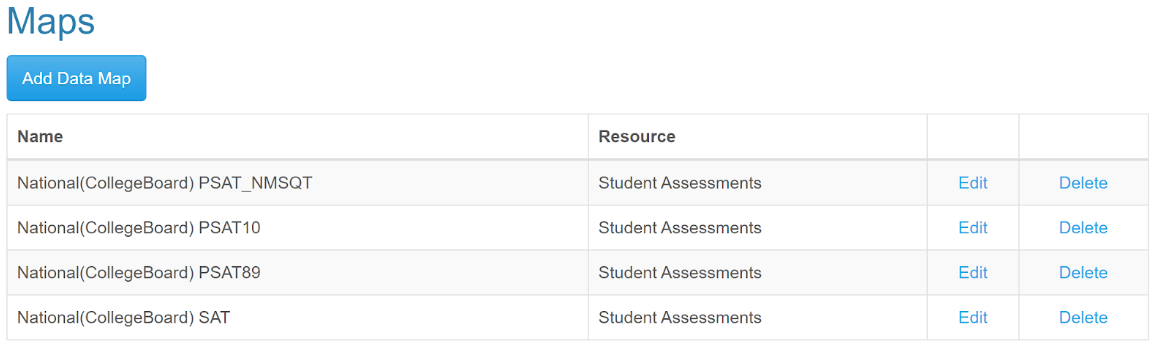
-
Click on Lookups and verify that there is 1 lookup with 2 boolean values.
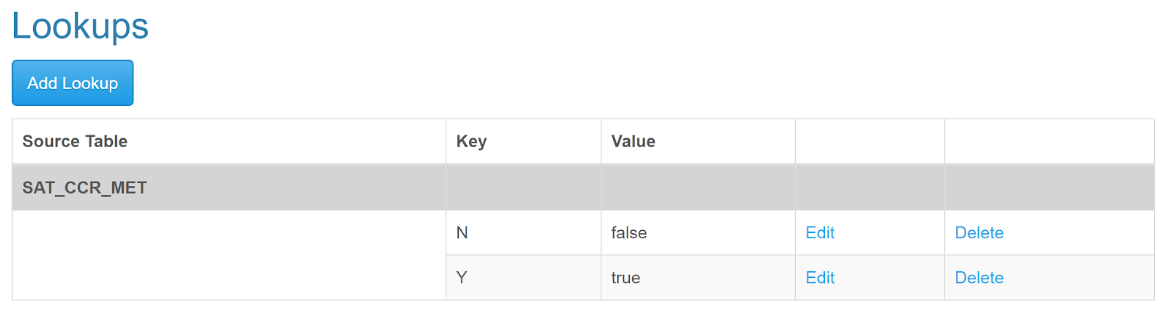
-
Click on Admin -> Bootstrap Data and verify that there is 73 bootstraps. (Note that it starts in 0)
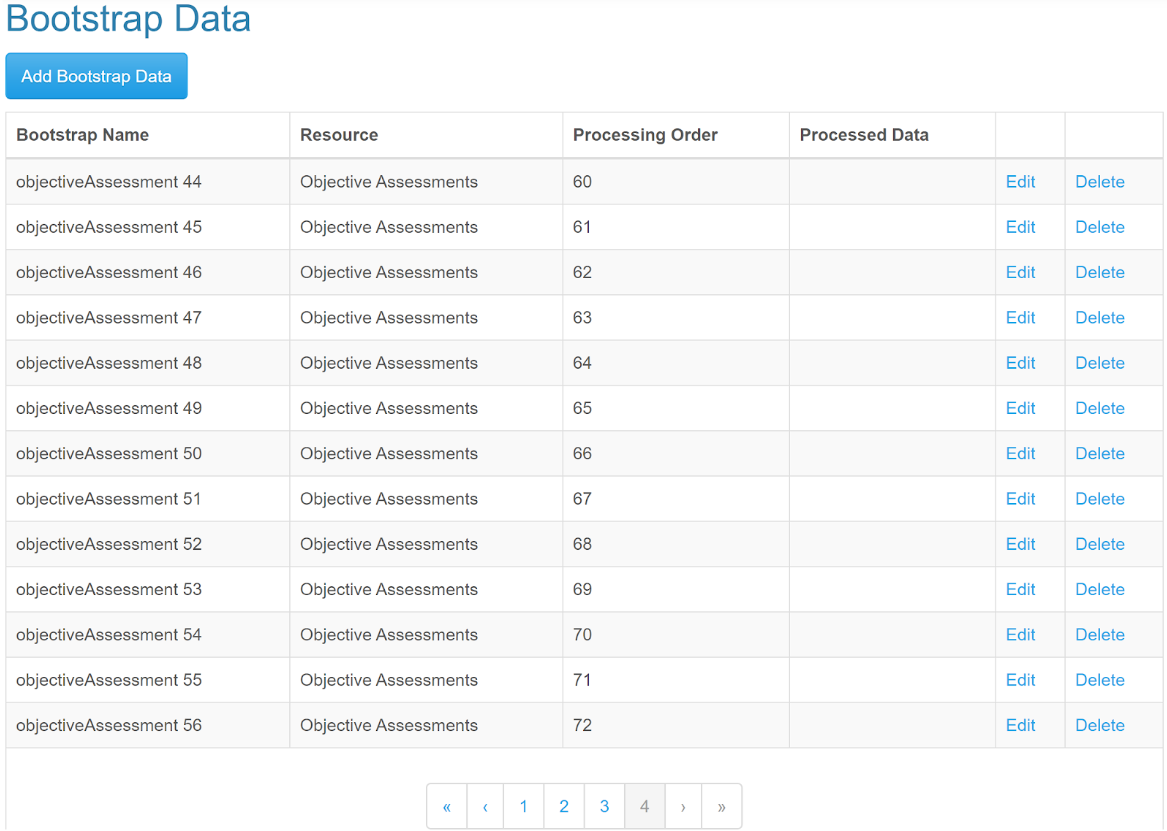
-
Click on the Agents tab. (This one should be empty) Proceed to add 4 agents. Add Agentname as described below. Select Manual, check enabled and Select Add Data Map dropdown and then click Add Map.
- National(CollegeBoard) PSAT_NMSQT
- National(CollegeBoard) PSAT10
- National(CollegeBoard) PSAT89
- National(CollegeBoard) SAT

-
You should end up with a configuration like below.
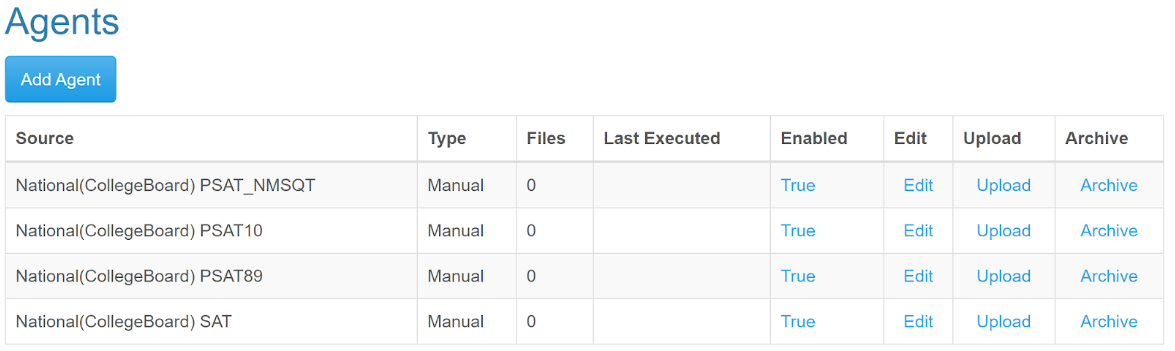
-
Click the Upload link on each of them and attach the sample csv file to each.
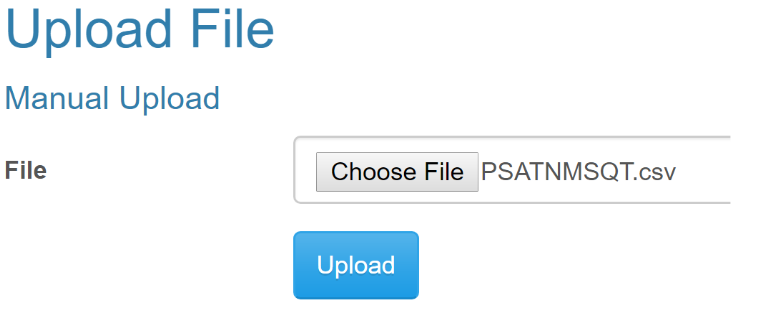
-
The result should now have the Files column with a 1 on it.
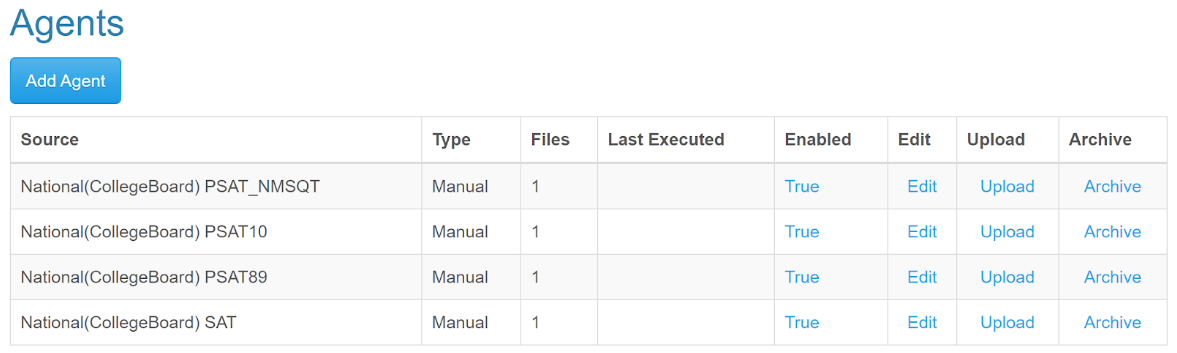
-
Open Powershell and navigate to the following path: “C:\ed-fi\Data Import 1.0\DataImport.Server.TransformLoad” (or the path where you installed Data Import. Then locate the folder for TransformLoad).
-
Lets Open SSMS and ensure we have no assessment data in our ODS.
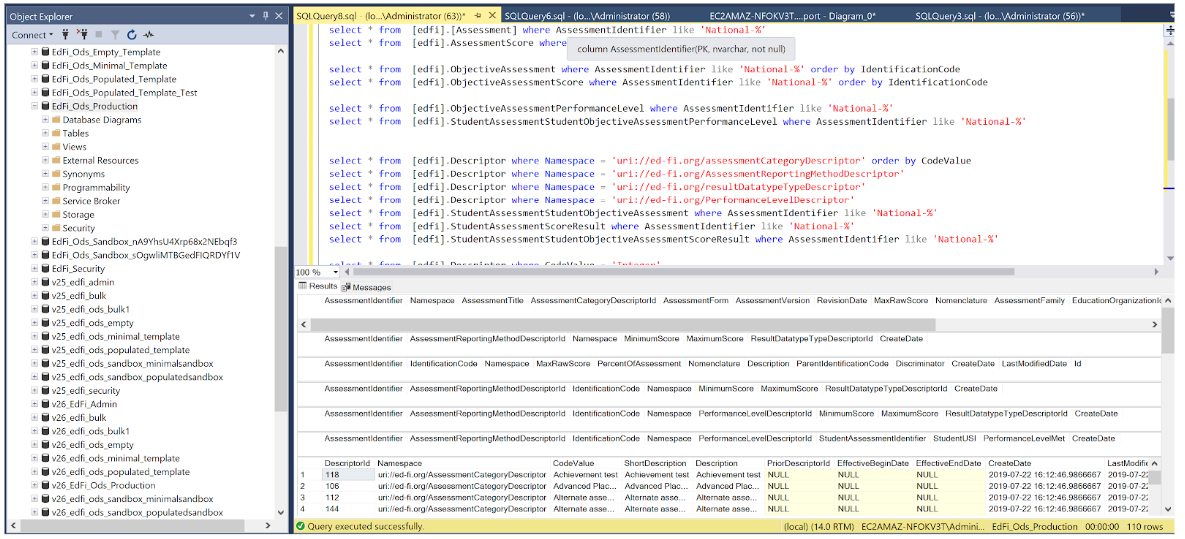
-
Here are some handy queries you can use to view the assessments in the ODS.
select * from [edfi].[Assessment] where AssessmentIdentifier like 'National-%'
select * from [edfi].AssessmentScore where AssessmentIdentifier like 'National-%'
select * from [edfi].ObjectiveAssessment where AssessmentIdentifier like 'National-%' order by IdentificationCode
select * from [edfi].ObjectiveAssessmentScore where AssessmentIdentifier like 'National-%' order by IdentificationCode
select * from [edfi].ObjectiveAssessmentPerformanceLevel where AssessmentIdentifier like 'National-%'
select * from [edfi].StudentAssessmentStudentObjectiveAssessmentPerformanceLevel where AssessmentIdentifier like 'National-%'
select * from [edfi].Descriptor where Namespace = 'uri://ed-fi.org/assessmentCategoryDescriptor' order by CodeValue
select * from [edfi].Descriptor where Namespace = 'uri://ed-fi.org/AssessmentReportingMethodDescriptor'
select * from [edfi].Descriptor where Namespace = 'uri://ed-fi.org/resultDatatypeTypeDescriptor'
select * from [edfi].Descriptor where Namespace = 'uri://ed-fi.org/PerformanceLevelDescriptor'
select * from [edfi].StudentAssessmentStudentObjectiveAssessment where AssessmentIdentifier like 'National-%'
select * from [edfi].StudentAssessmentScoreResult where AssessmentIdentifier like 'National-%'
select * from [edfi].StudentAssessmentStudentObjectiveAssessmentScoreResult where AssessmentIdentifier like 'National-%'
select * from [edfi].Descriptor where CodeValue = 'Integer'
select * from [edfi].Descriptor where CodeValue = 'Number Score'
select * from [edfi].Descriptor where CodeValue = 'Composite Score'
select * from [edfi].Descriptor where CodeValue = 'CollegeBoard SAT Suite of Assessments'
select * from [edfi].StudentAssessment where AssessmentIdentifier like 'National-%'
select * from [edfi].StudentAssessmentScoreResult where AssessmentIdentifier like 'National-%' order by AssessmentIdentifier
select * from [edfi].StudentAssessmentStudentObjectiveAssessmentScoreResult where AssessmentIdentifier like 'National-%' order by IdentificationCode
select * from [edfi].StudentAssessmentStudentObjectiveAssessmentPerformanceLevel where AssessmentIdentifier like 'National-%' order by IdentificationCode -
Back to in the Powershell window run the following command
.\DataImport.Server.TransformLoad.exe
-
It will go through a series of steps like Inserting Bootstrap data. And then proceed to load the CSVs with the provided mappings.
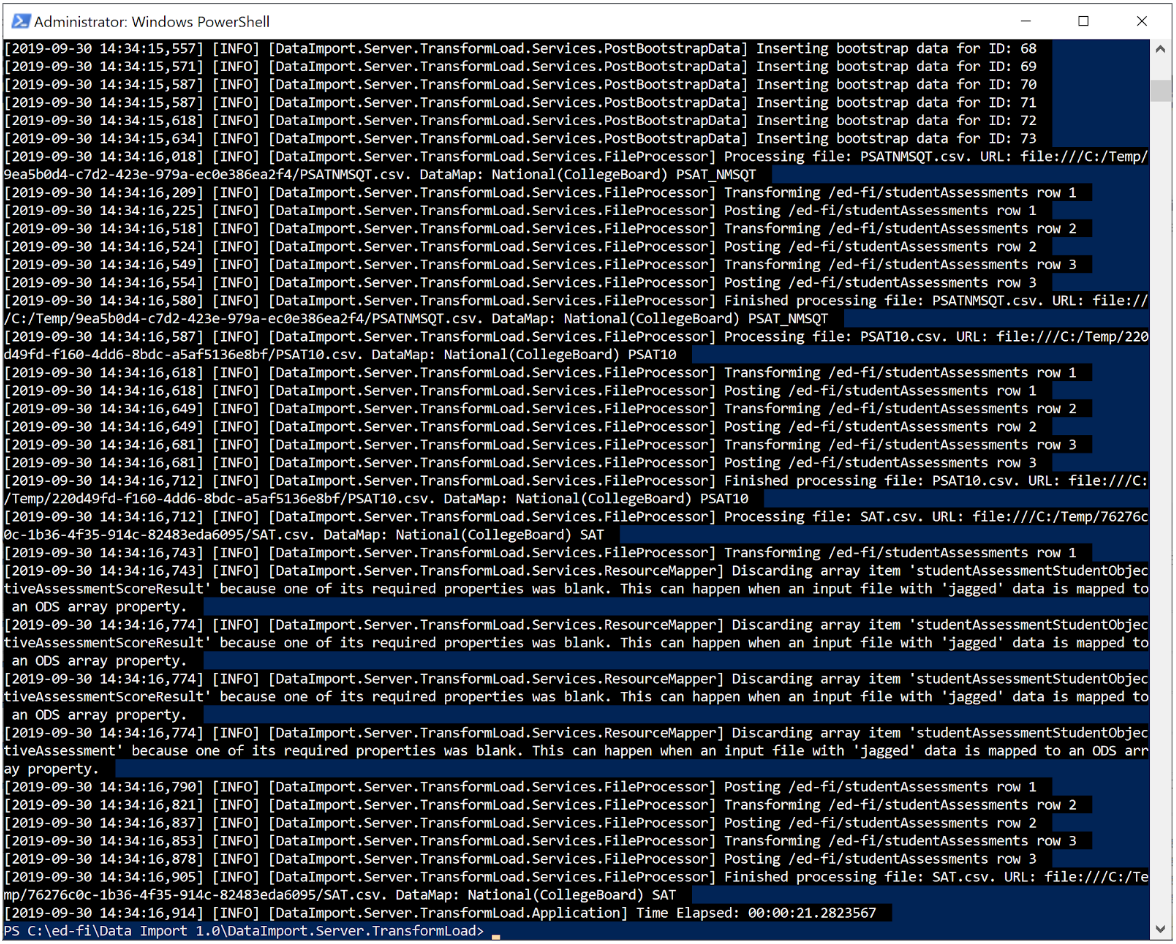
-
Go back to SSMS and run the SQL statement.
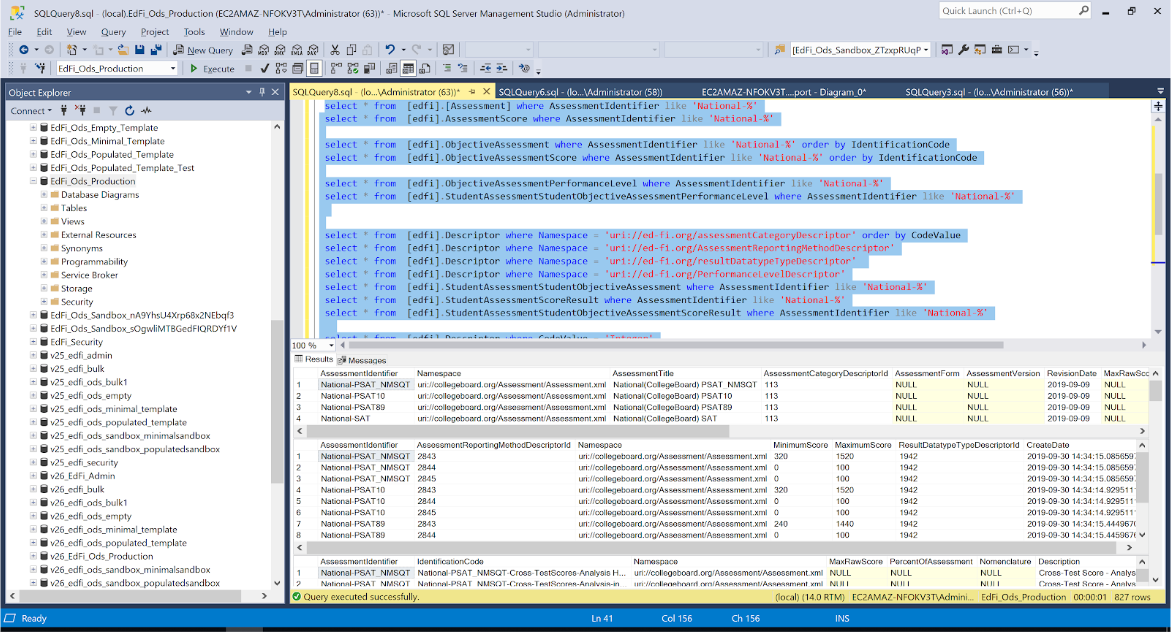
-
Voila! You have now imported these sample Collegeboard CSV files into your ODS.