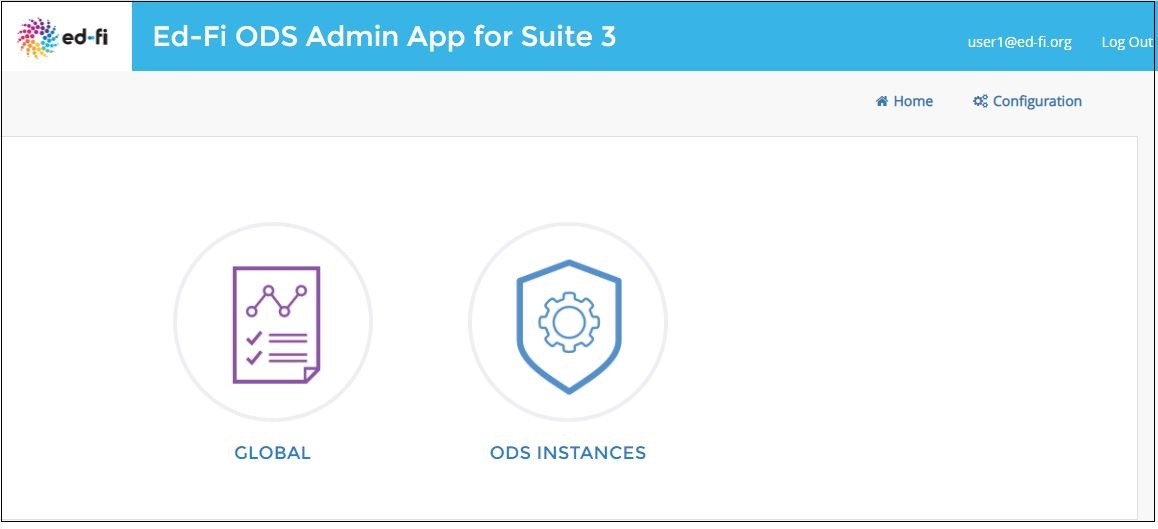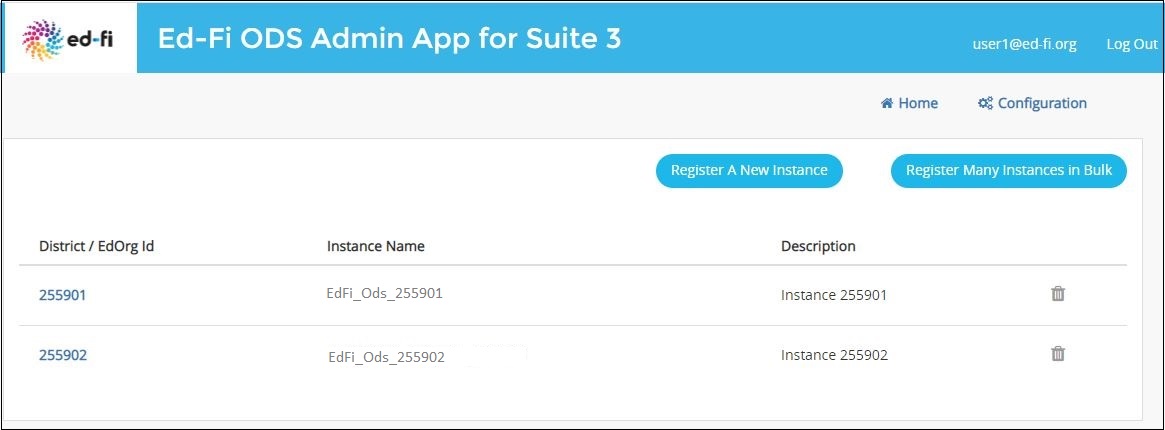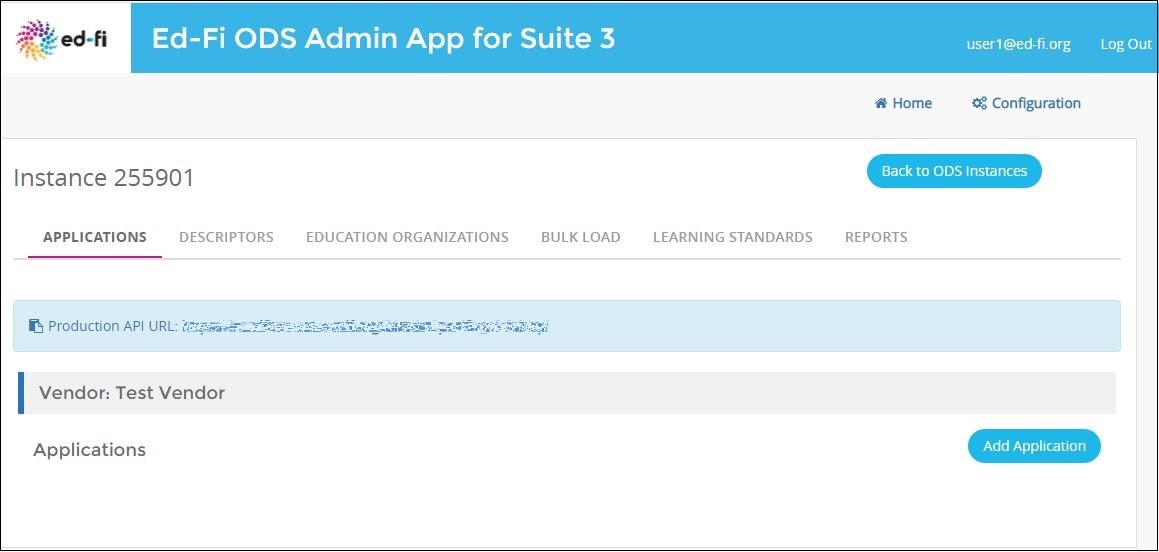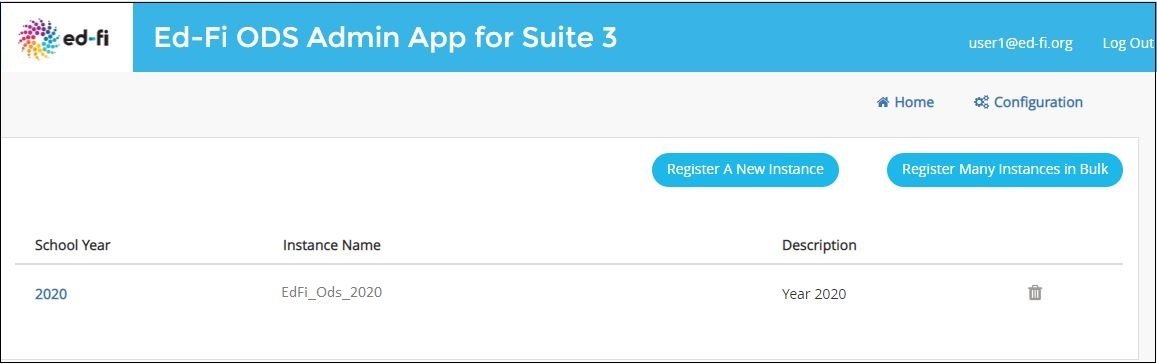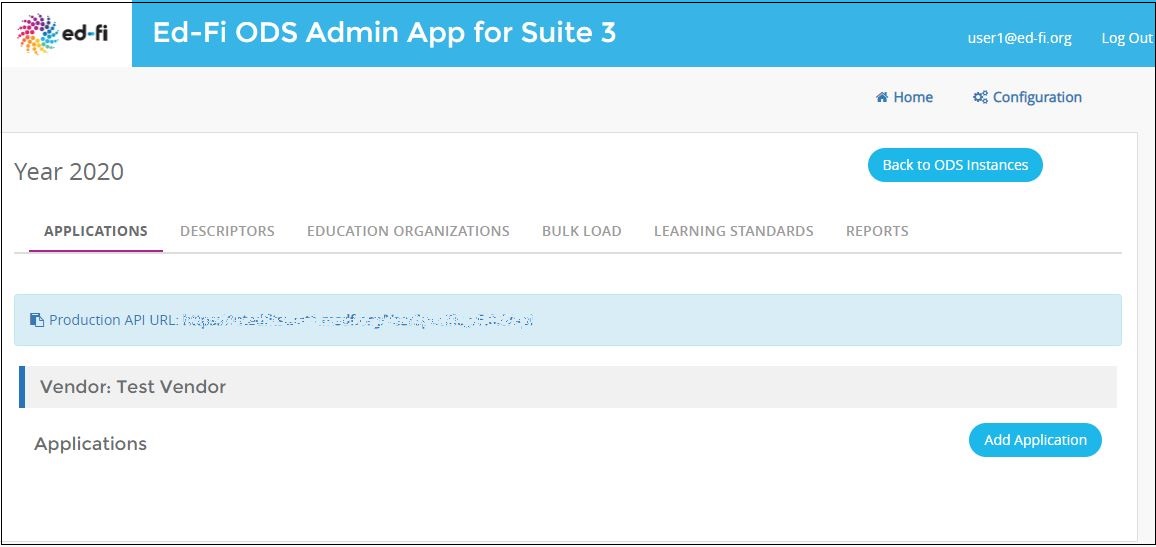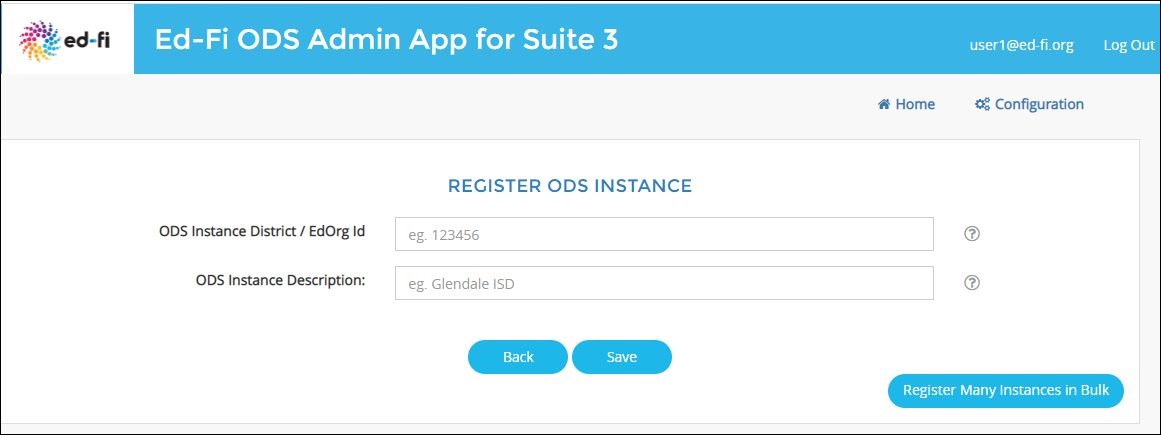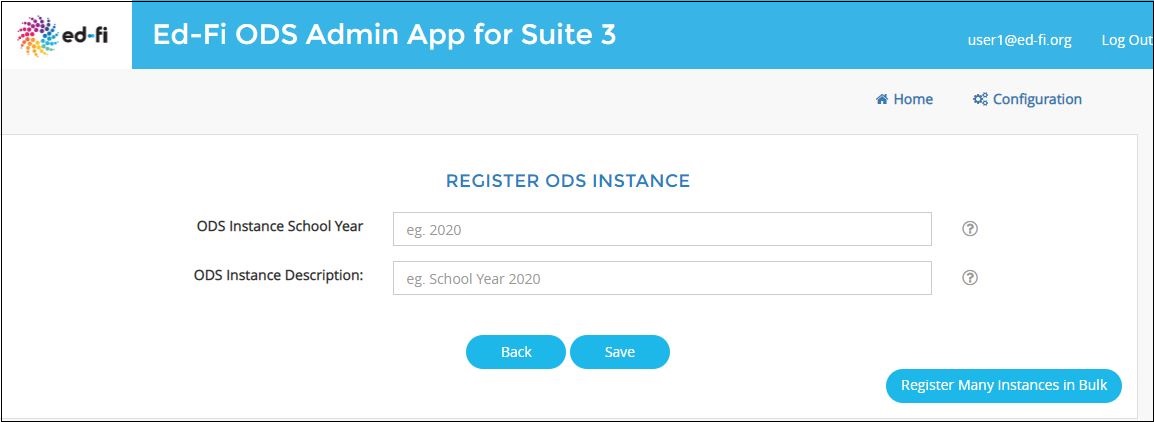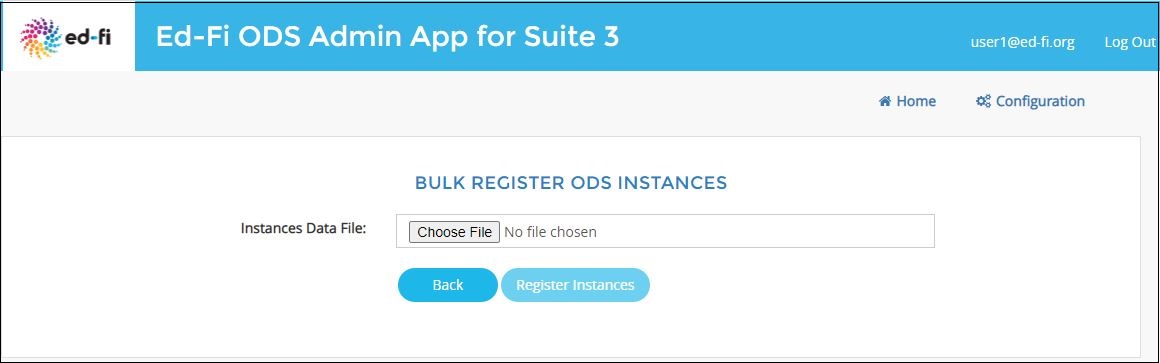Multi-Instance Connections
Overview
Admin App supports administration of multiple ODS instances with a single instance of the Admin App.
Admin App supports two roles for this, the Super-Administrator role that can view and register all ODS / API instances and their functions, and the Administrator role that is assigned to particular ODS / API instances and their settings.
Note that the Admin App does not create multiple ODS / API instances. It connects to pre-existing instances of the ODS / API, which must be deployed prior to connection with the Admin App.
The ODS / API modes supported by multi-instance management within Admin App are:
General Configuration
General
When multi-instance mode is enabled, users can navigate to ODS Instances list by clicking on “ODS Instances” from Home page.
In the absence of any registered instance, the user will be directed to the Register ODS Instance page. Otherwise, the user will be presented with available ODS instances.
ODS Instances
District-Specific Mode
Clicking on the District / EdOrg id link will take the user to an instance-specific ODS settings page.
Year-Specific Mode
Clicking on the school year will take user to year-specific ODS instance settings page.
Registering New ODS Instance
Checklist
The following checklist and the details below ensure a successful ODS instance registration:
- Database should exist on the server.
Given a District/EdOrg id or school year, the system will generate a valid instance name (Database name).
Ex: District/EdOrg id provided by user = 255901
EdFi_Ods_Production database name on web.config = EdFi_0
Then generated ODS instance name will be = EdFi_Ods_255901
User has to make sure, the database (EdFi_Ods_255901) exists on the server.
- Generated ODS instance / database name length should be below 50 characters.
District-Specific Mode
- To register a district-specific ODS instance, the user needs to provide a valid ODS Instance District/EdOrg id and ODS Instance Description.
Year-Specific Mode
- To register a year-specific ODS instance, the user needs to provide a valid ODS Instance School Year and ODS Instance Description.
Registering Many Instances in Bulk
- To register many instances in bulk, the user can upload a list of district/education organization IDs or school years plus descriptions. The uploaded list must be a CSV file.
Uploaded CSV files must have the header values NumericSuffix and Description in the first row. See the listings below for example content.
District-Specific sample CSV content Expand source
NumericSuffix,Description
255901,Sampledistrict1
255902,Sampledistrict2
255903,Sampledistrict3
255904,Sampledistrict4
Year-Specific sample CSV content Expand source
NumericSuffix,Description
2019,Description1
2020,Description2
2021,Description3