Setting Up Postman
Get Postman
This can be used in Postman Desktop or Postman Web.
- Postman Desktop
- Postman Web
Postman Desktop
Postman 8 or newer is required. If a previous version of Postman is already installed, update Postman.
Go to Download Postman Desktop and Install.
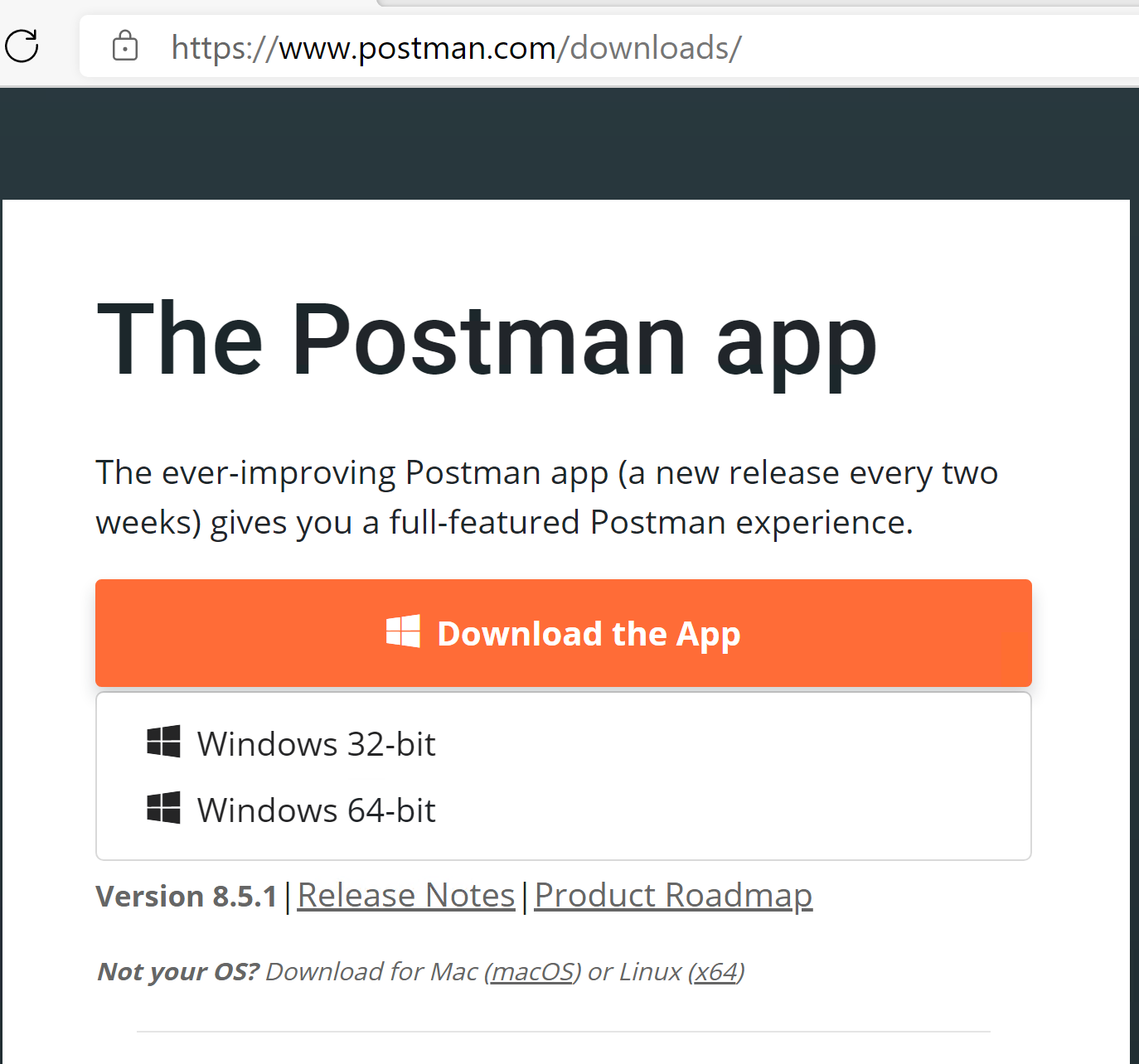
After installation is done, Postman will open automatically.
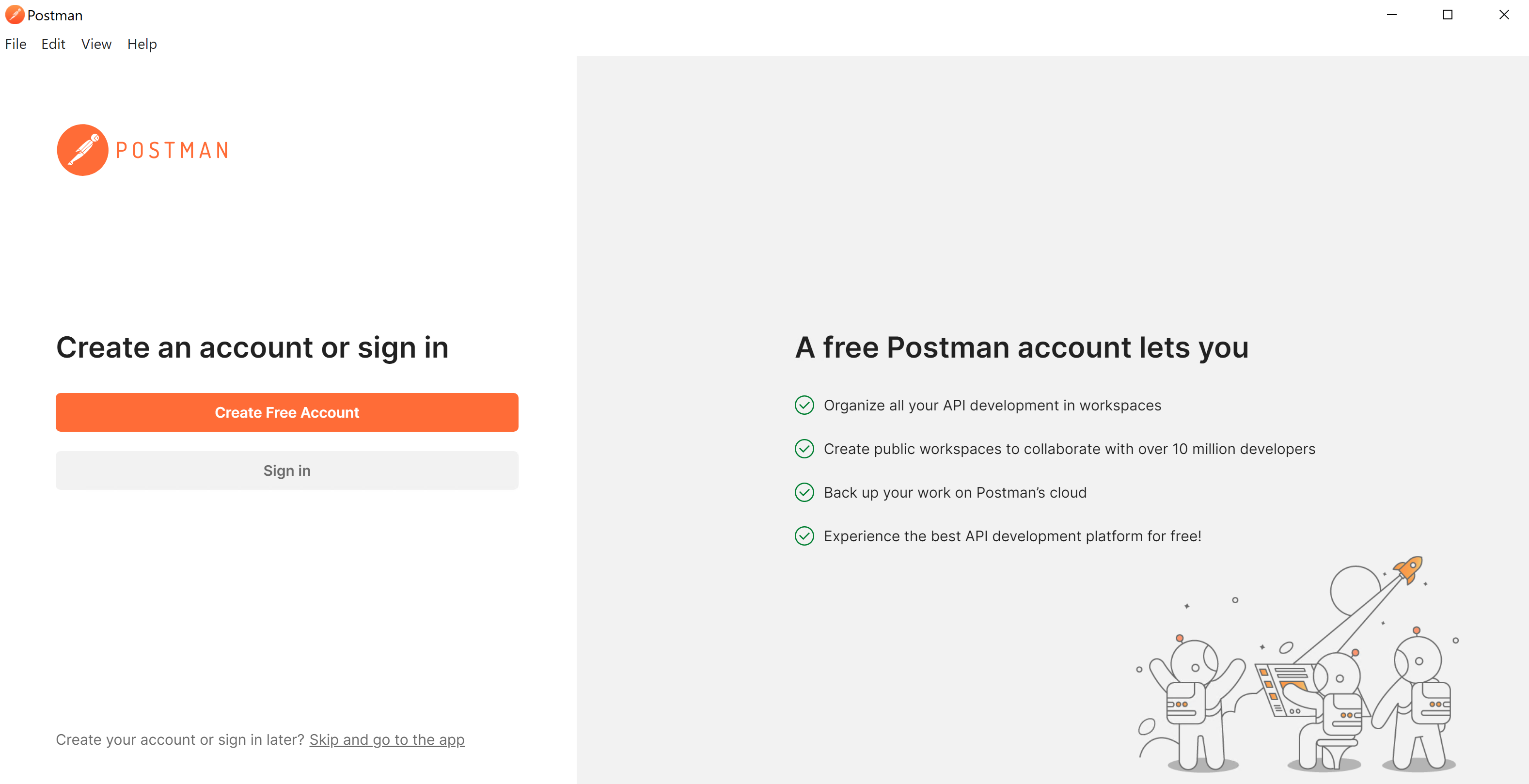
Create an Account, Sign in or Skip this step. This account is to sync the collection in your account, but it is not mandatory.
If you sign in or skip the login, you can then continue to Import Collection.
Postman Web
Browse to web.postman.co.
This will be redirected to the login page. Login or register with any email and continue.
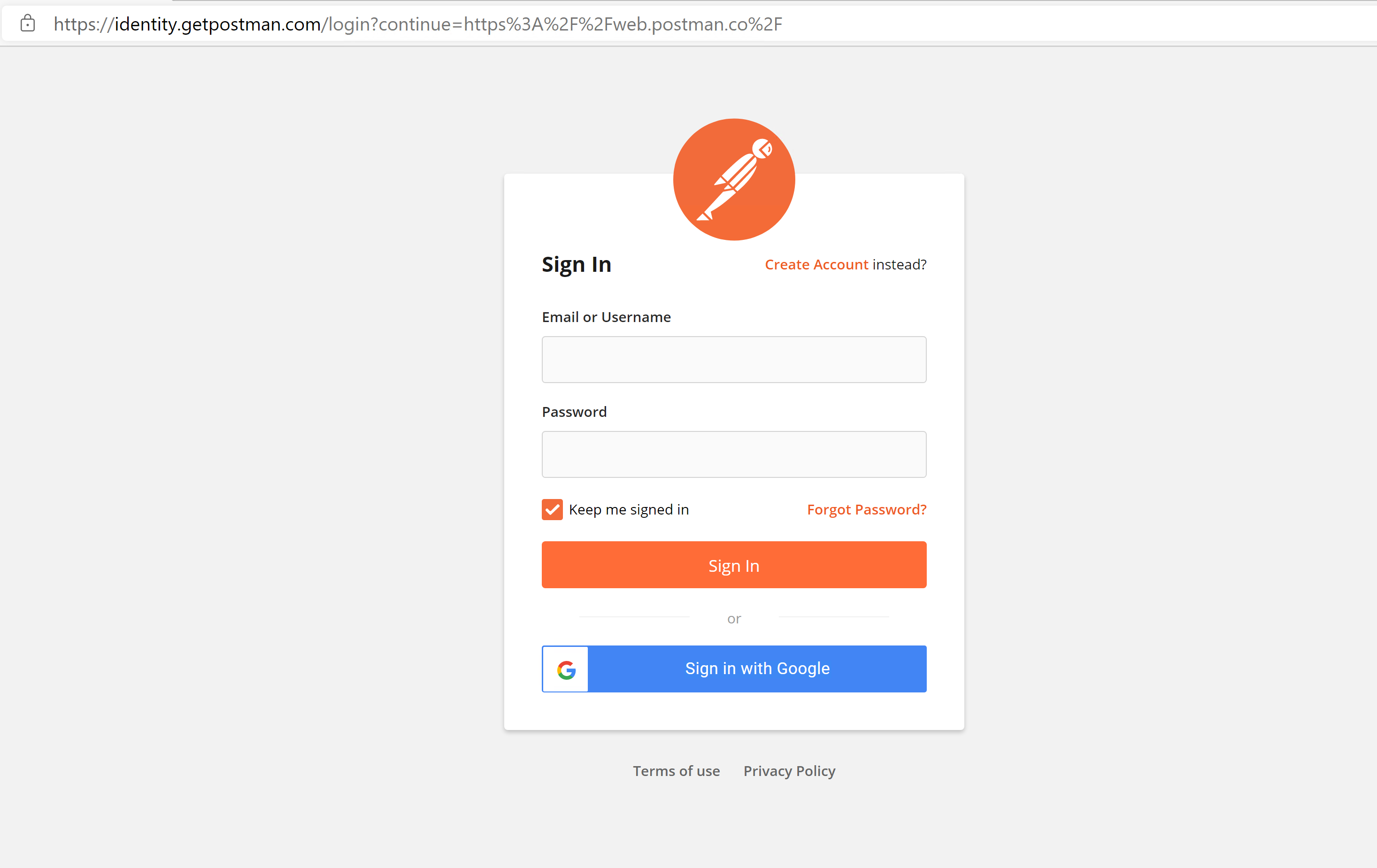
If you already have an account, after sign in, you can continue to Import Collection.
After registering, the Welcome screen will appear. Enter a name and click Continue.
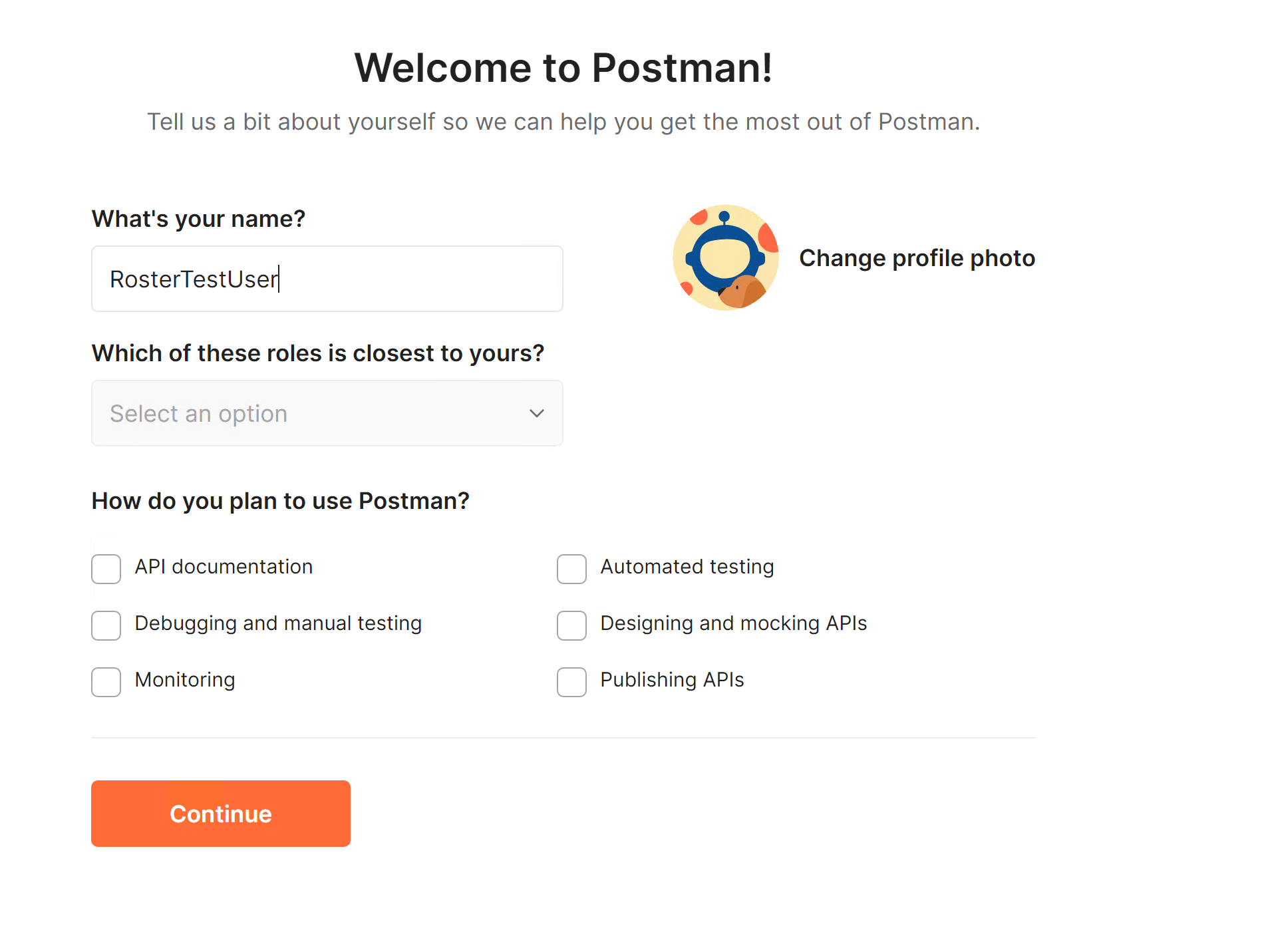
In the following screen, click on Continue Without a Team.
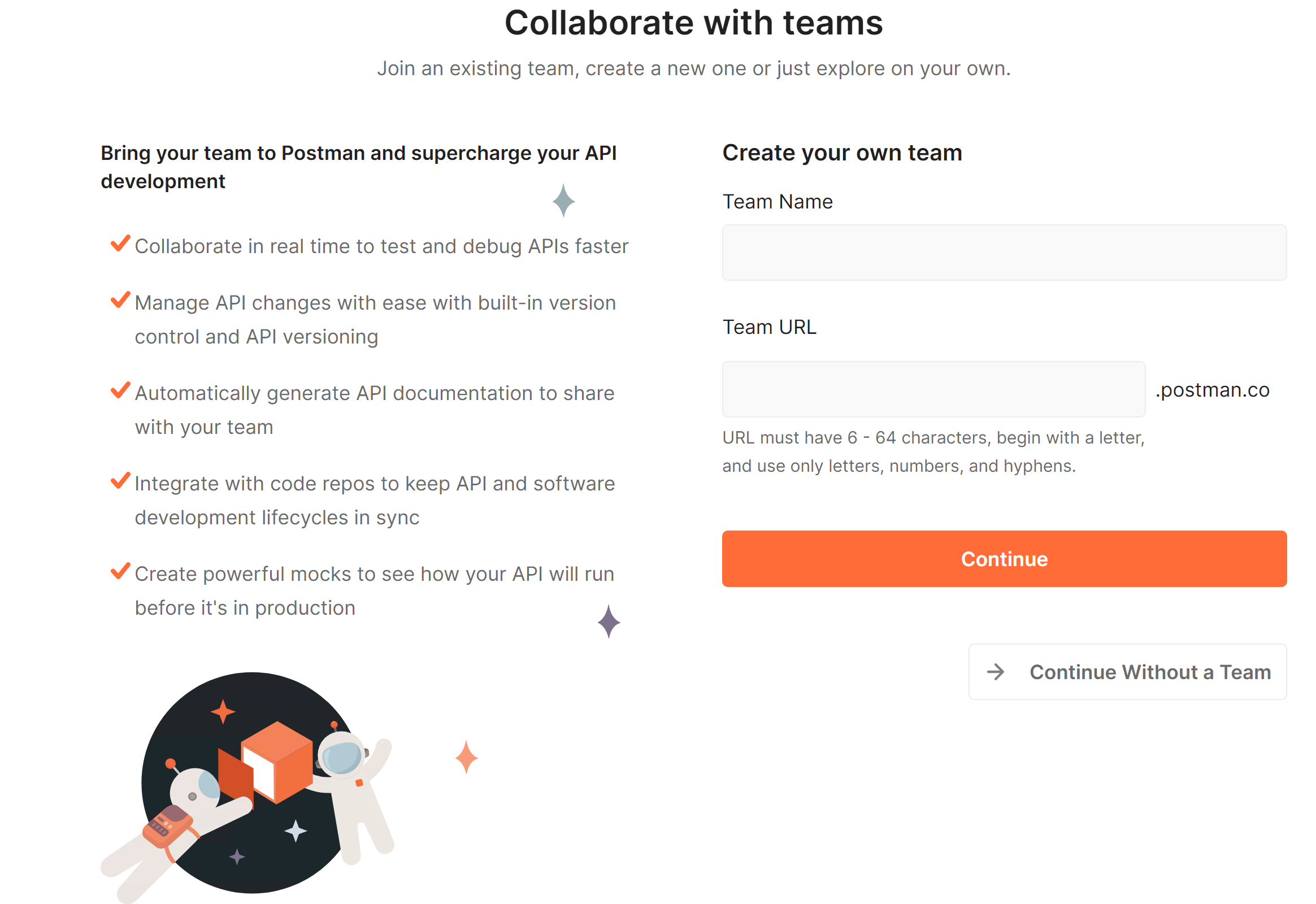
After postman loads, go to Import Collection.
Import Collection
Download the collection
The collection can be downloaded from: https://github.com/Ed-Fi-Alliance-OSS/Roster-Starter-Kit-for-Vendors/tree/main/postman collection.
This page also contains links to download each file individually. In order to save, right-click on the link and click on 'Save link as...' and save as a JSON file.
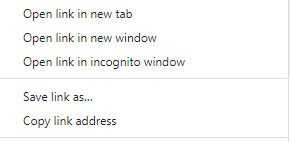
Import into Postman
From the homepage, click on Import file.
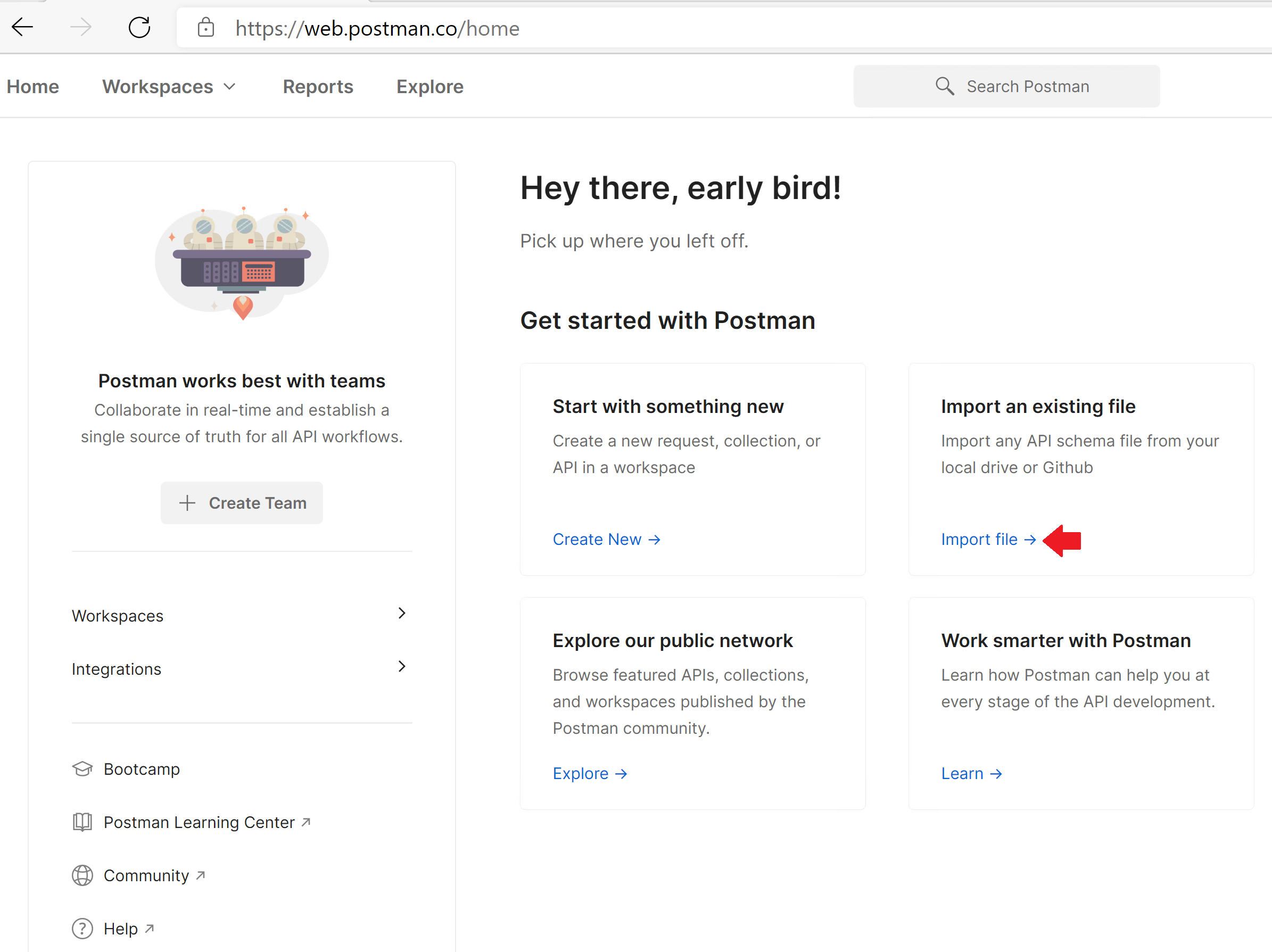
From an existing workspace, click on Import.
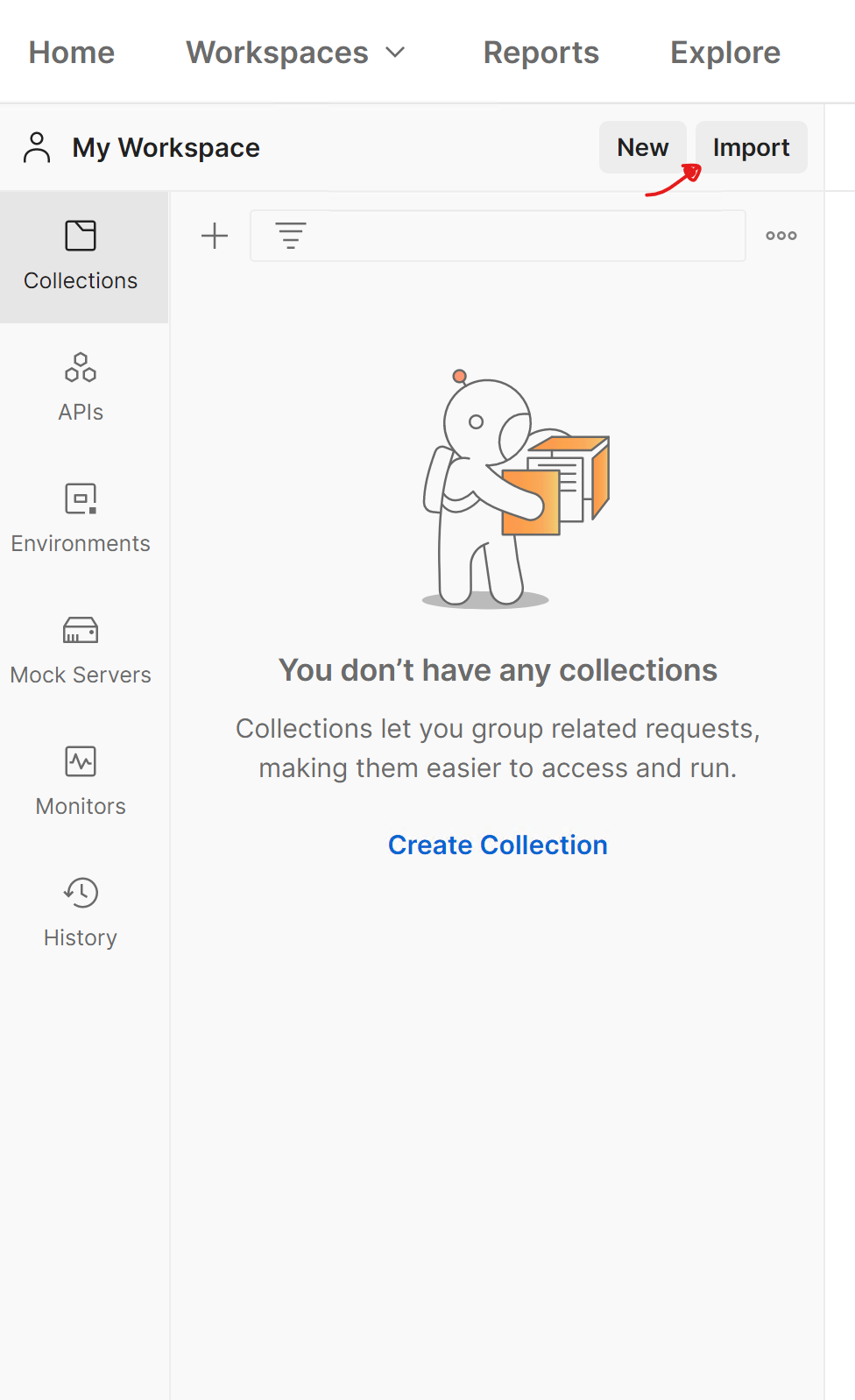
Select the downloaded files, the entire folder, or copy and paste the content.
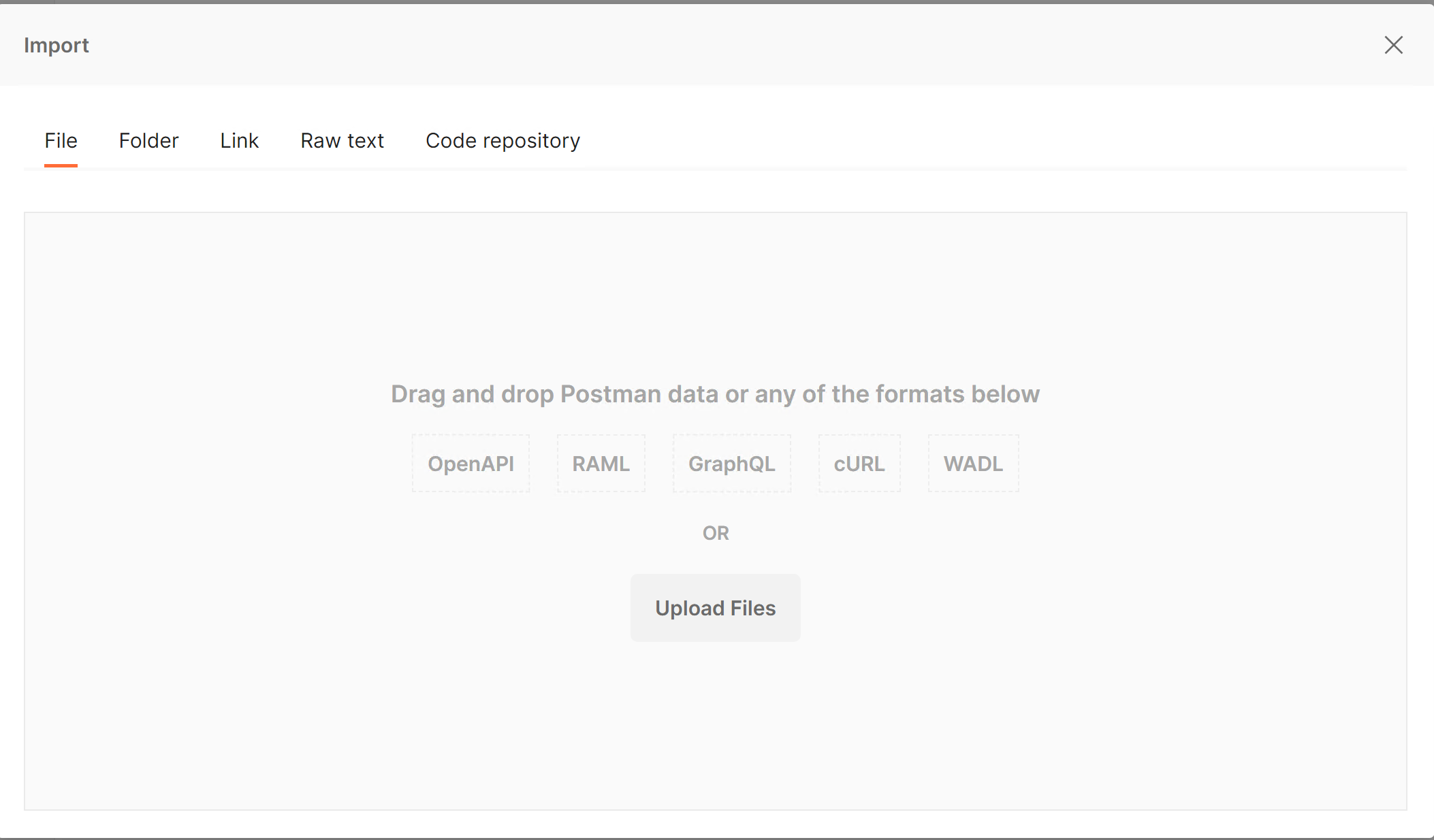
After selecting the files, the file type must be highlighted. If any error appears, or nothing appears in the list, it means that the JSON file has an error.
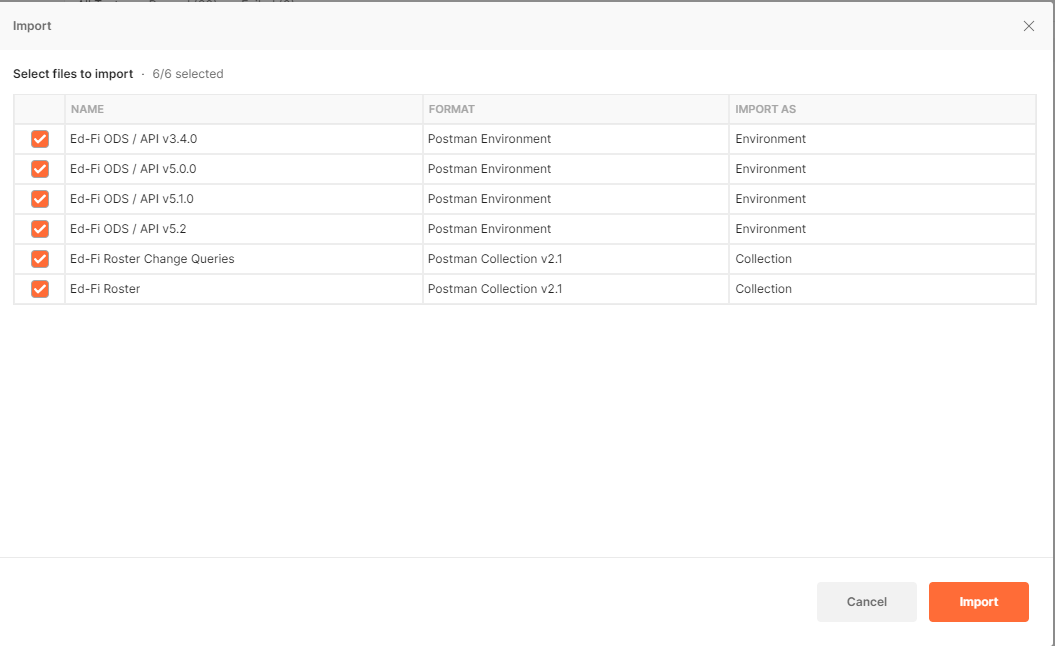
Click on Import.
After the success message appears, the collection is ready.
Next Steps
Troubleshooting
When there are errors executing one of the API calls, it is recommended to check the console to get additional information.
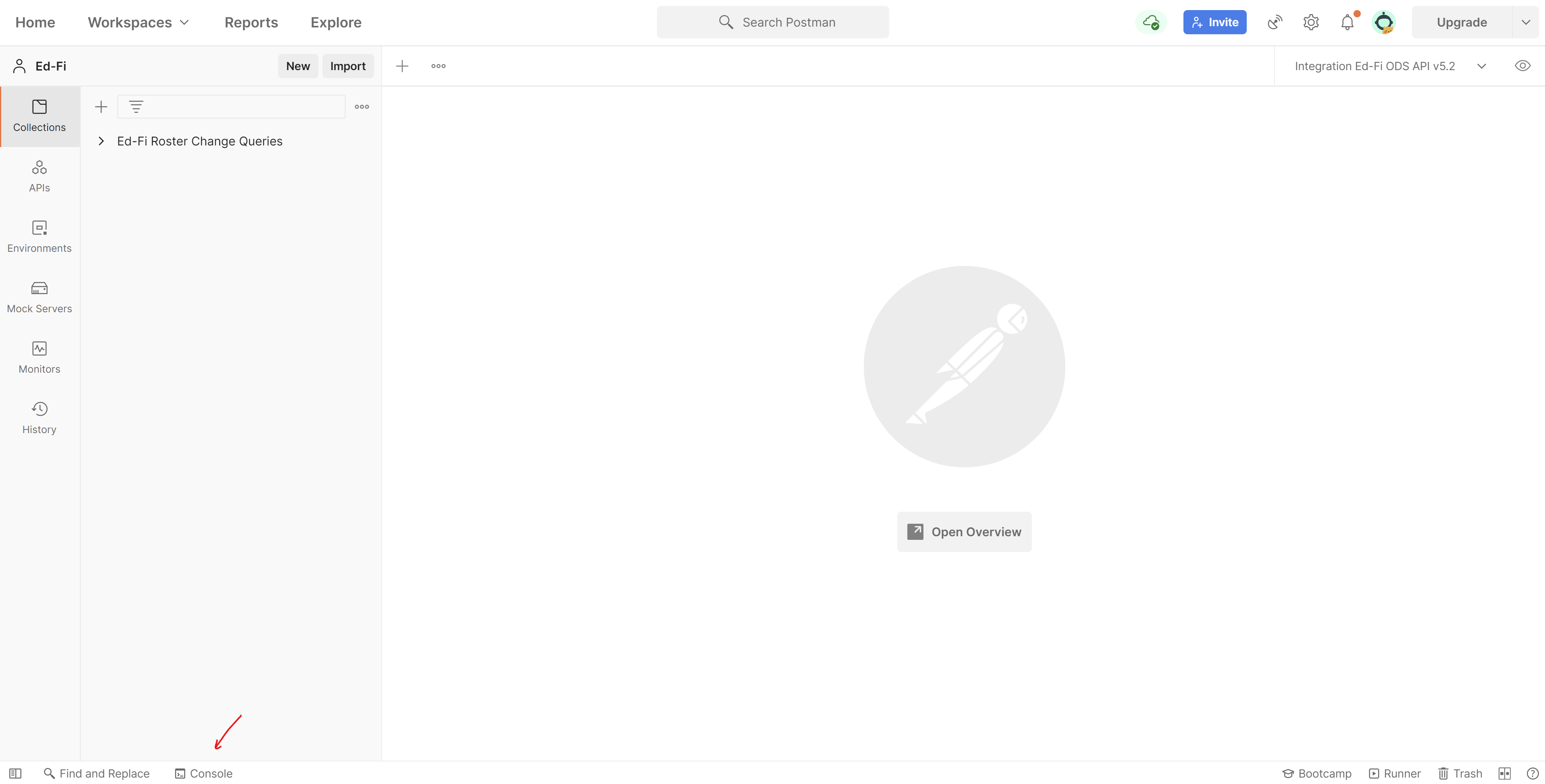
Authentication failed
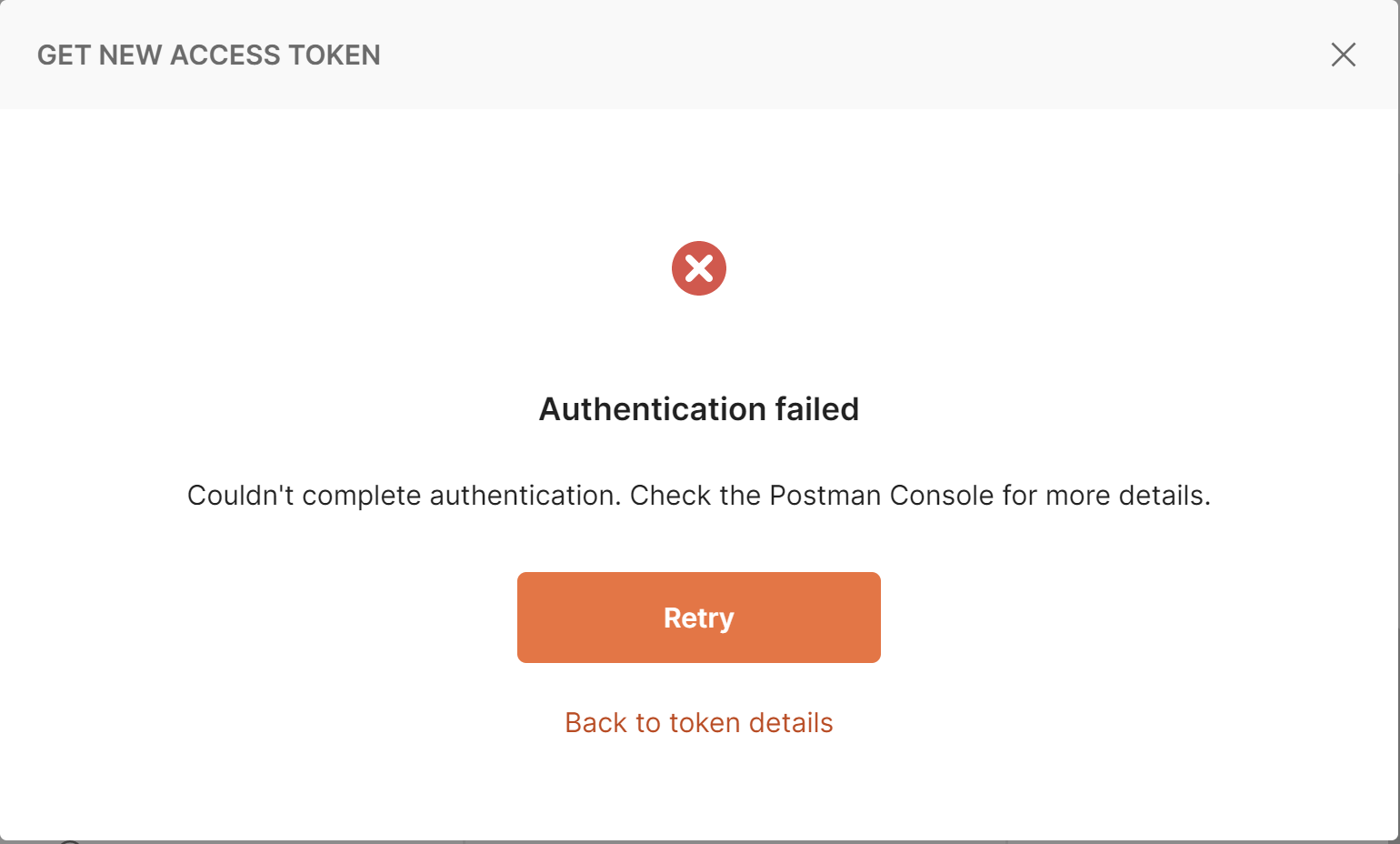
- Verify the API URL and the Key and Secret (This can be verified with Swagger).
- Check the console.
Unable to get local issuer certificate
When testing in production that do not have an SSL certificate (this can happen specially on testing environments), the following error may occur:

The simplest way to go around this issue, is to execute the following steps:
- Go to "Settings"
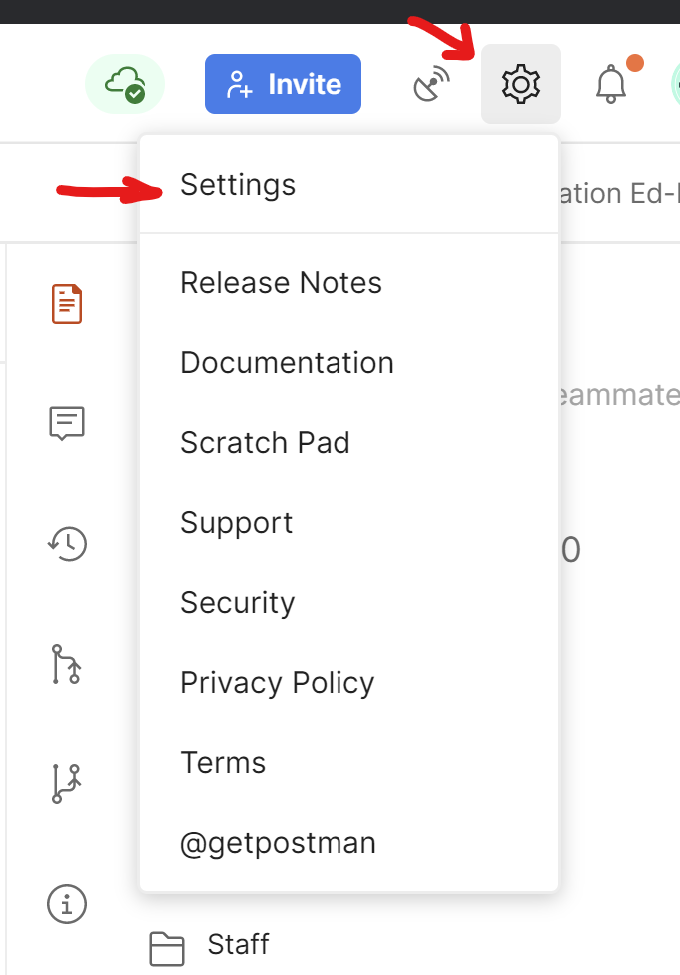
- Turn off SSL certificate verification.
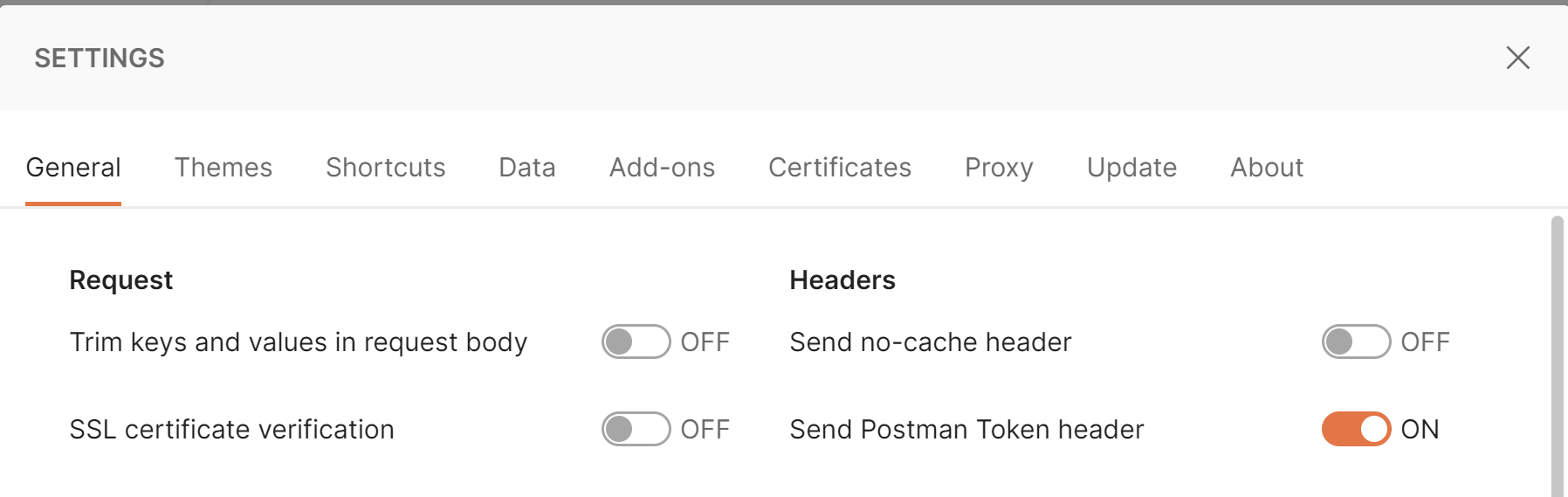
- Dismiss and continue
Roster Postman Collection on GitHub: Roster Starter Kit for Vendors Roster Postman Collection ZIP Package: Ed-Fi Roster Starter Kit v1.0 Postman Collection.zip