Online API Documentation and Sandbox
Online documentation for the Ed-Fi ODS / API is available through Swagger UI, which is a visual and interactive documentation suite providing detailed descriptions for each resource as well as a simple way to test calls to the API in sandbox environments.
The Alliance maintains an online API Sandbox : http://api.ed-fi.org.
Various versions of the API are shown.
Browsing All Resources
Because there are many resources exposed through the Ed-Fi ODS / API, they are categorized into separate sections in Swagger for easier browsing. The sections are Resources, Descriptors, Types, Other, Composites, and Profiles. The resources exposed are, generally speaking, representative of entities from the Ed-Fi data model.
Generally, most vendors only need to pay attention to the Resources and Descriptors.
Detail follows about the API documentation sections.
Resources
The Resources section is for main Ed-Fi API elements such as student, school,
grade, and assessment. Each resource in this section maps one-to-one with Ed-Fi
entities except for the domain aggregates. These domain aggregates have been
created to wrap closely related entities into a single entity. Students and
studentAssessments are examples of domain aggregates.
Descriptors
The Descriptors sections represent the Ed-Fi Descriptors (e.g.,
academicSubjectDescriptors, accommodationDescriptors) from the Ed-Fi data
model.
Other
The Other section contains functional resources that aren't part of the data model. In the as-shipped solution, these resources include operations related to identity management.
Composites
Composites are read-only combinations of resources that address specific business use cases. Using composites reduces the number of calls that an API client application must make to retrieve resources for these use cases.
For example, the Enrollment composite can return all the students in a given class section or all students associated with a particular staff member in a compact way.
Profiles
If the ODS / API platform host has enabled API profiles, you will see them listed with the other API Sections. Profiles are used by platform hosts to restrict access to properties of a resource. Resource properties may be read-write, read-only, or hidden from use by certain client applications. When API client applications use a profile to access resources, they are limited to a subset of the properties available on the underlying resource.
For example, an assessment system might have read-only access to students and read-write access to other information in the assessment domain.
Viewing an Individual Resource
When expanding a resource, you will see that each resource is broken into sections based on the verbs supported.
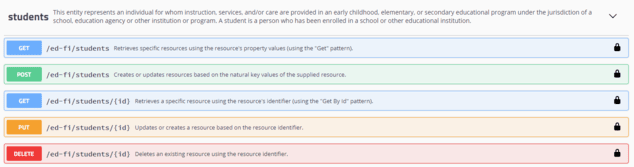
Figure 1. Supported verbs for the students resource
Model vs. Example Value
When the documentation for a GET operation is expanded, you will see the Example Value and Model options. The Model shows the type and description for each element within the resource. The Example Value shows an example of the JSON representation for the resource.
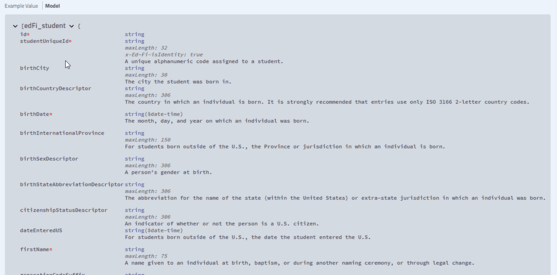
Figure 2. The Model schema for the students resource
Interacting with the API Sandbox
Before using the Swagger documentation interface, you must get authorized access to the system. The as-shipped Ed-Fi ODS / API documentation auto-fills the necessary authorization information for you — but some implementers prefer to disable this feature, so you may need to acquire an API key and secret assigned by an ODS / API platform administrator.
Once you select a section (e.g., Resources, Enrollment) from the main Swagger page, you will see an "Authorize" button.
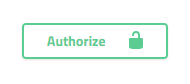
Figure 3. Authorize button
Not surprisingly, clicking the Authorize button opens the authorization dialog. If the API key and API secret fields are already filled in, simply click "Authorize." If not, use a key and secret provided to you by the ODS / API platform administrator.
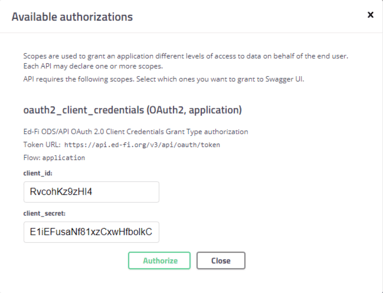
Figure 4. Swagger authorization dialog showing auto-filled values
Authorizing will provide you with a temporary access token. This access token is used by the Swagger user interface while making calls on your behalf to the Ed-Fi ODS / API.
Performing a Read and Write
To perform a read and write to the Ed-Fi ODS / API through the documentation UI, choose a resource and execute a GET that uses a “Get” pattern by clicking the “Try it out” button. Then scroll down past the Parameters section and click the "Execute" button.
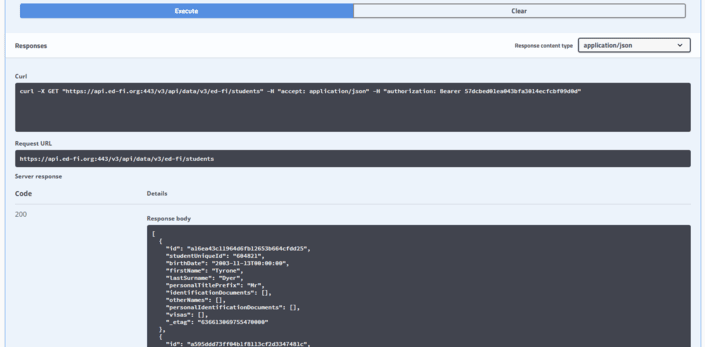
Figure 5. The result of a sample GET operation for the students resource
To explore further, choose one of the returned resources and copy a single student from the JSON results. Next, expand the POST section of students and click the "Try it out" button. Then paste the copied JSON into the associated POST text area, overwriting the Example value. Remove the ETag and id, modify some of the remaining values, and click “Execute” for the POST. If the return code indicates a successful operation, a subsequent GET operation will return the modified resource with a new ETag.
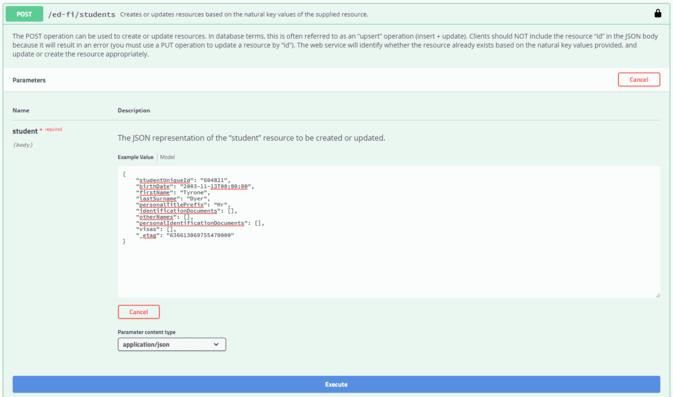
Figure 6. A sample POST operation for the students resource
Checking for Errors
After executing an operation, an HTTP status code is displayed that shows the result of the operation along with a message where applicable. The system sends response codes along with human-readable error messages.
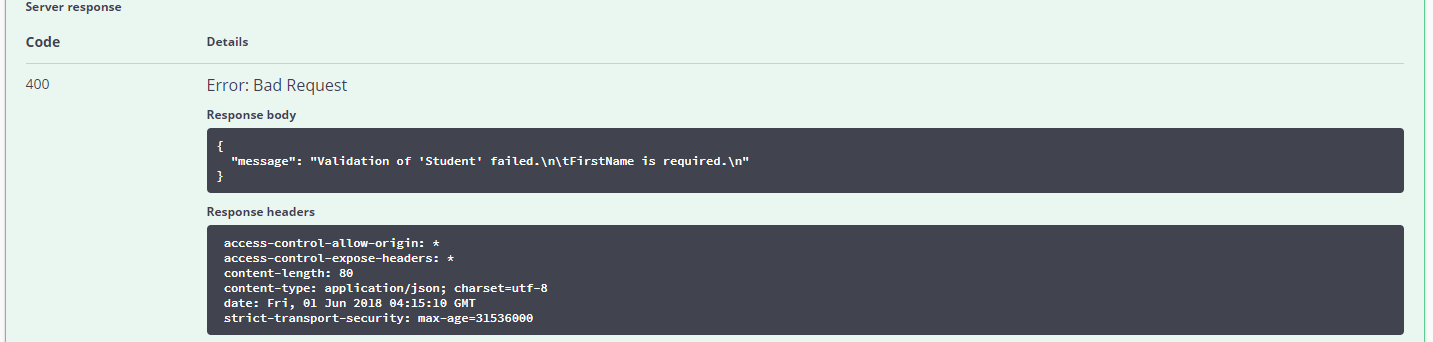
Figure 7. A sample 400 response accompanied by an error message
Developer Tools
To view the full request and response including the JSON and header values, you can use the developer tools included with the browser (typically with an F12 in most browsers).